
7 ProductX Features to Customize WooCommerce Store
It’s not always easy to customize WooCommerce store. Since it is important to give your customer(s) a tailored experience, editing your WooCommerce shop the right way is essential.
If you look at the statistics, you’ll find that 39% of global eCommerce businesses rely on WooCommerce. That’s around 6.3 million websites using WooCommerce – on a global scale.
So, it’s clear that WooCommerce plays a major role eCommerce space. But, WooCommerce, in it’s barebones state, isn’t helpful in providing a custom user experience.
You need a WooCommerce plugin that lets you add some design flair – add personality to your WooCommerce store.
It’s why you need the ProductX WooCommerce plugin. It’s a WordPress WooCommerce builder that takes away the dull interface and helps you create awesome store pages without any issues.
In this review of the ProductX WooCommerce builder plugin, we’ve come up with 7 outstanding features that’ll help you build a proper front-end store to sell your products.
Let’s jump in.
- The ProductX WooCommerce Gutenberg Builder Plugin [Exploring the 7 Best Features]
- 1. ProductX WooCommerce Builder: Customize WooCommerce Store Pages with Ease
- 2. ProductX Product Sorting: Improvement in Single Product Page Design without Hassle
- 3. Advanced Product Filtering for Showcasing the Right Products
- 4. Variation Swatches: Show Variations of Products
- 5. Product Wishlist: Let Users Shortlist the Things They Need
- 6. Pre-order and Back Order for Added Convenience
- 7. Ready-Made Product Templates and Patterns: Design Your Websites with a Click
- Other Notable Features of the ProductX Plugin
- FAQ
- Final Thoughts
The ProductX WooCommerce Gutenberg Builder Plugin [Exploring the 7 Best Features]
Back in the day, ProductX was only a WooCommerce blocks plugin. Using the various product blocks, you could create custom pages or sections of a WooCommerce store.
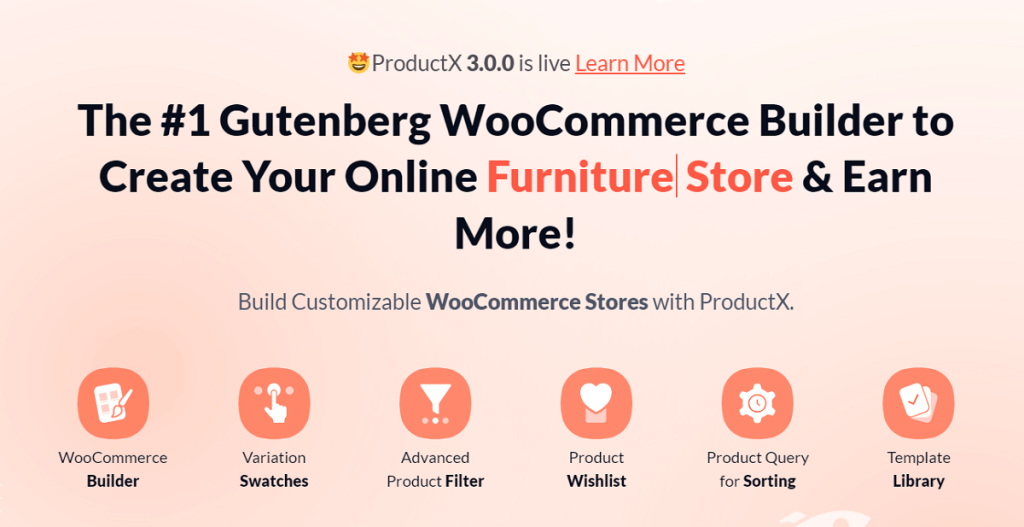
Not anymore!
ProductX now comes as a dependent plugin. You can use it to create storefronts without relying on any other plugin. We’ve taken 7 best features of the plugin to highlight the capability of ProductX.
Here they are:
1. ProductX WooCommerce Builder: Customize WooCommerce Store Pages with Ease
ProductX is now a Gutenberg WooCommerce builder, meaning you can now build full pages with ProductX – you don’t have to rely on any WordPress WooCommerce theme to create store pages.
Furthermore, you now have pre-made templates that are ready to import with a single click. You can create single Stores, shop pages, archive pages, and more with the ready-made templates.
Here’s a look at the ProductX builder dashboard:
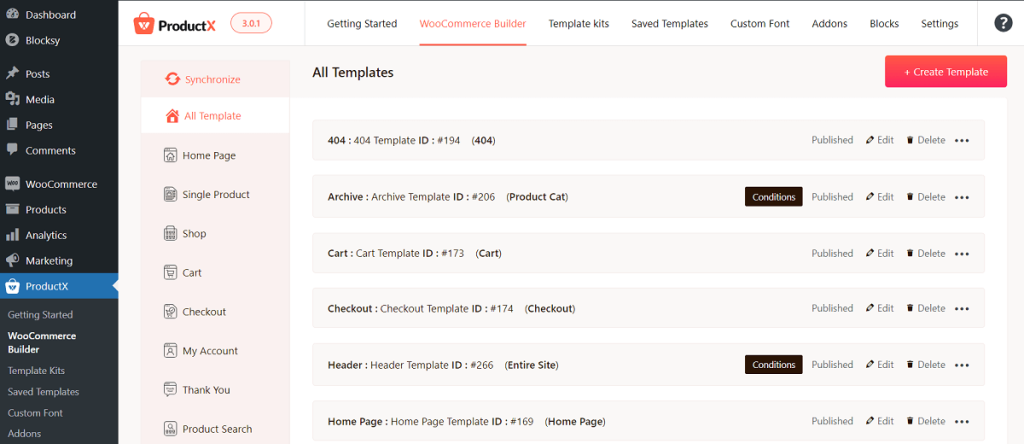
How to Customize Product Page in WooCommerce
Let’s see the ProductX WooCommerce plugin in action. Here’s how to create a single product page using the WooCommerce plugin.
You need to go to ProductX > WooCommerce Builder from your WordPress dashboard. Then click on Single Product. Finally, click on Create Single Product Template. The process is similar for creating other pages as well.
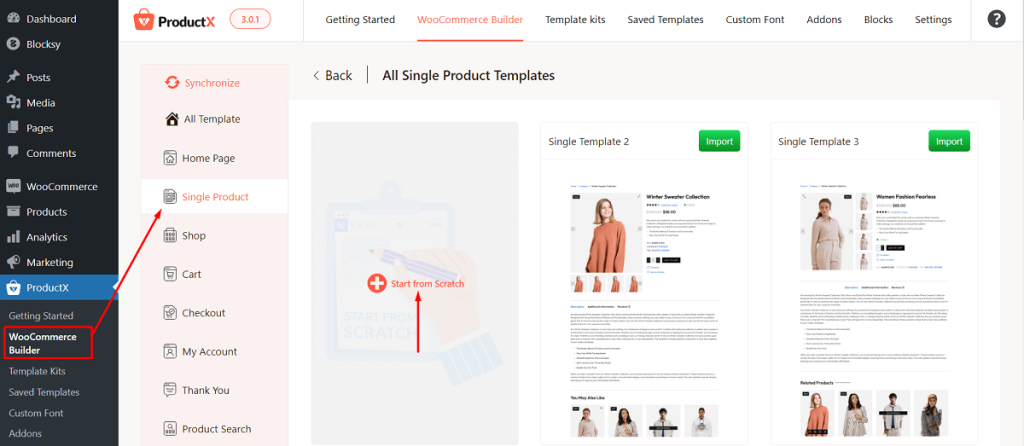
You can choose a pre-made template (we’ll talk about that later on) or use the custom ProductX blocks to create the page.
The product blocks are super easy to use and do not require additional coding. You can change the properties of these blocks (there are 15+ blocks dedicated to building single product pages) – bring your custom taste and feel to the single product page.
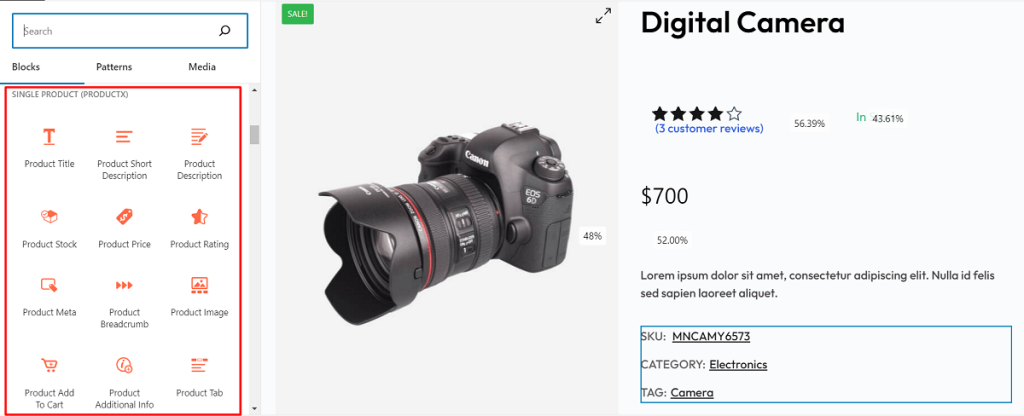
And it’s super easy to use.
All you have to do is click on the block and look for the design property you want to change. That’s pretty much all there is to it.
***When you are building a page, you can set custom conditions for that page. This feature allows you to show certain things on certain pages (as we will demonstrate in the coming sections)
How to Customize Product Category Page in WooCommerce
A product category page is an archive page in WooCommerce. You need to follow the same rules as mentioned above. However, you need to go to Archive in the WooCommerce builder section of ProductX and create a page template.
Finally, just create a page template (there are dedicated blocks and pre-made templates for this as well). Just set the condition to Product Categories and publish the page.
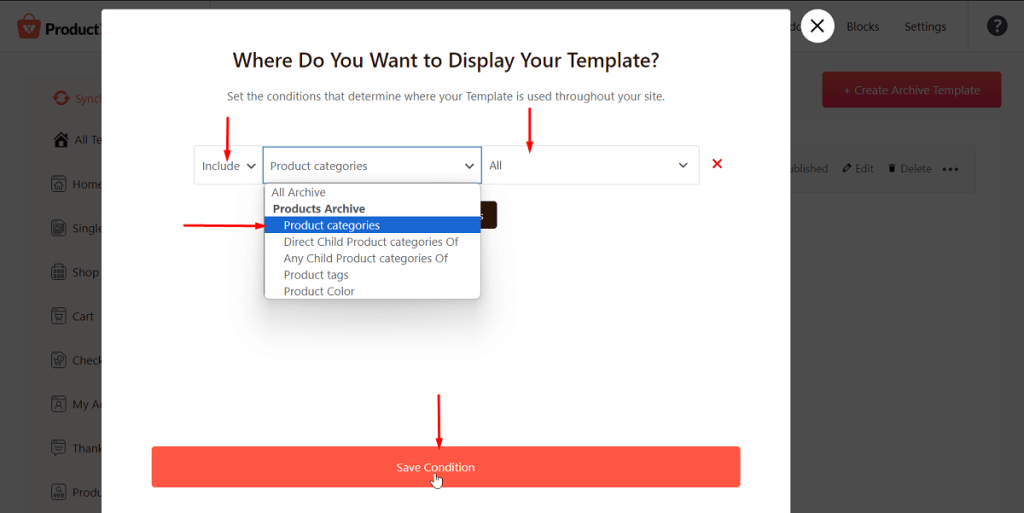
Once done, you can check out different product categories to see the change.
The purpose of the ProductX WooCommerce builder is to make the lives of both users and customers easier. The builder offers a ‘drag-and-drop’ approach to building WooCommerce pages. It’s simple, it’s easy. There are no hidden caveats to building WooCommerce store pages with ProductX.
2. ProductX Product Sorting: Improvement in Single Product Page Design without Hassle
In many instances, you need to show special products on a specific segment or page in your WooCommerce store.
You can do that easily with the ProductX product sorting feature. It’s a part of the product grid, list, and slider blocks where you can show products.
Just click on a product block on a page and you will find the Product Sort Setting in the block settings section. Here you can change the different parameters – show specific products based on category, taxonomy, author, and more.
Here’s a look at the Product Sorting feature:
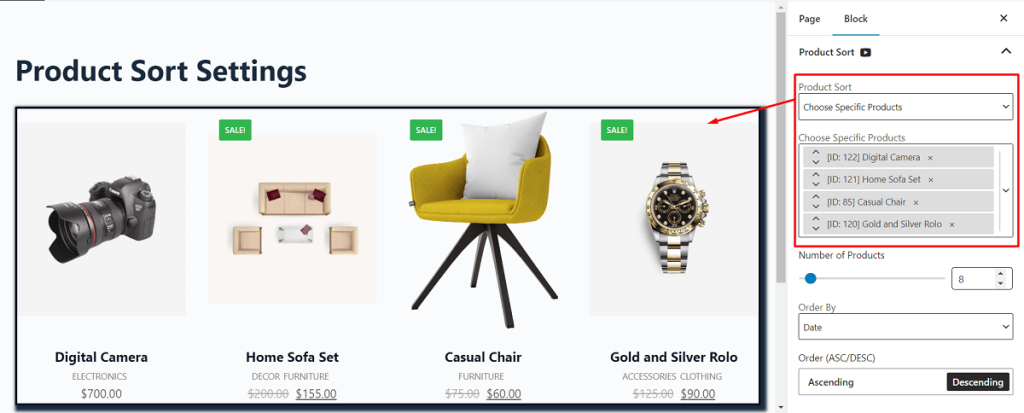
The purpose of this feature is to enable the user to show the right products to the right people. Again, the feature is easy to understand and use. There’s no additional coding or settings you need to change to access the Product Sorting setting.
3. Advanced Product Filtering for Showcasing the Right Products
The Product Filtering option allows users to add a filtering functionality to the front end. Again, you will find the filtering settings for specific ProductX blocks.
The advanced filtering lets you show specific products based on the category. Also, using the Action Filter, you can choose to show the popular products, products on sale, and more.
There’s also a filter block dedicated to helping users filter specific products.
Here’s a look at the product filter in action:
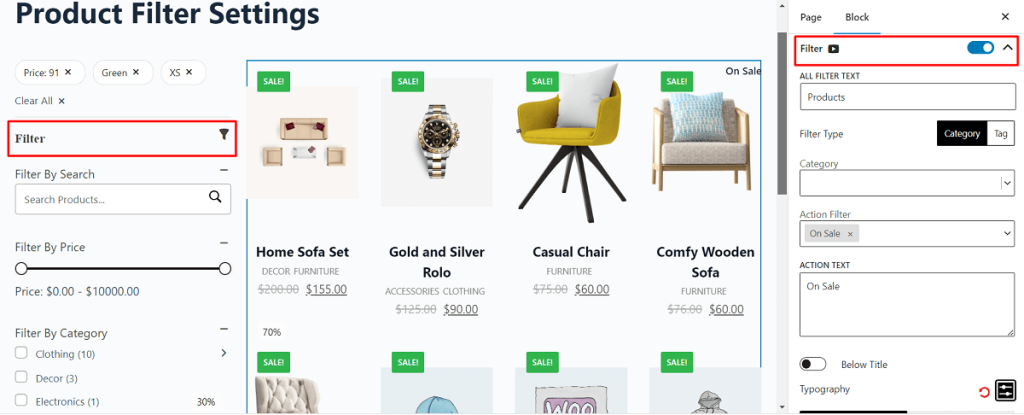
The key advantage of this feature is the ability to help customers find the right products that match their needs. It gives users the ability to show the right products to the right customers – without the need for any additional settings.
4. Variation Swatches: Show Variations of Products
Showing various variations of a product is often essential when you have different types of the same product.
Thanks to the ProductX variation swatches addon, you can easily show different variations of your WooCommerce products.
Here’s what it looks like in the front end:
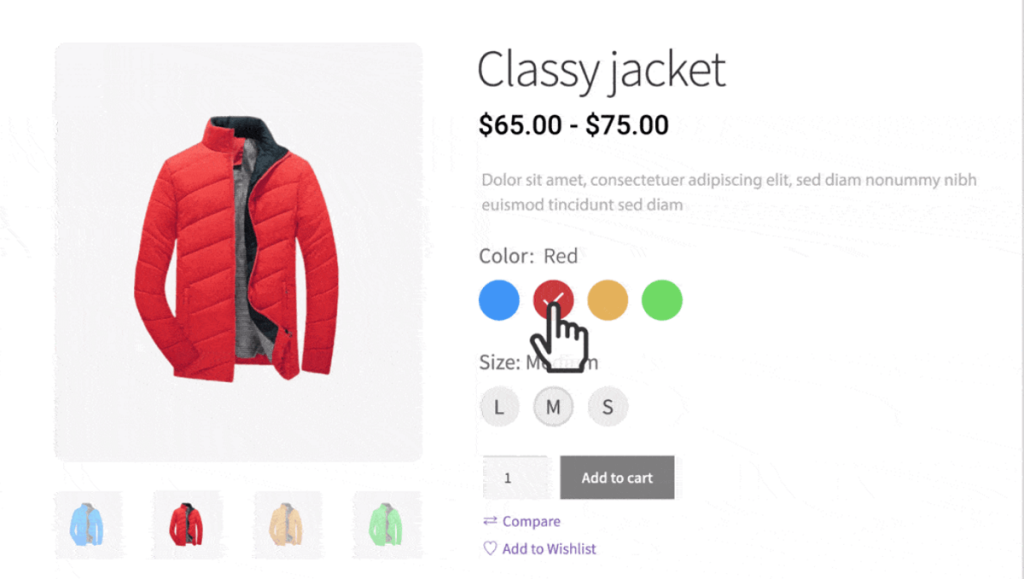
This feature is particularly useful for users who are selling different variations of a handful of items. The ability to show the product variations gives them the ability to offer different product varieties to customers.
5. Product Wishlist: Let Users Shortlist the Things They Need
Wishlisting items is like having a basket in a grocery store – you have your favorite items in a basket you are willing to pay for later. ProductX gives you the ability to do the same – in a WooCommerce environment.
The ProductX wishlist addon allows customers to ‘wishlist’ products they want to buy. Later, from the wishlist tab on the store’s website, they can add those items to the cart and proceed to checkout.
The product wishlist addon allows customers to choose their favorite products and directly move to complete their purchase. It’s a simple, but impactful feature that can make a difference.
6. Pre-order and Back Order for Added Convenience
Both the pre-order and back-order features are available with the ProductX WooCommerce plugin.
For those who don’t know, pre-order items generally aren’t readily available. Users order these items. Once they are available, the items get shipped to the user.
Once the stock of an item gets depleted, users can place a back-order. So, once the products are available in stock, users will get the items shipped to them.
Thankfully, with ProductX, you can make products available for pre-order or back-order. The feature is for advanced WooCommerce stores that have products running in and out of stock on a regular basis.
7. Ready-Made Product Templates and Patterns: Design Your Websites with a Click
This is what completes the ProductX plugin to customize WooCommerce store pages. You have pre-made templates and patterns to create WooCommerce pages with ease.
Page templates are full-page layouts that you can import. For example, if you are going to design a shop page with ProductX, you can easily do it with the ProductX WooCommerce builder.
To do so, just click on any page in the WooCommerce builder and go to create a template.
Once there, you will find the different pre-made page templates. You can simply import a template and it will be applied to the page.
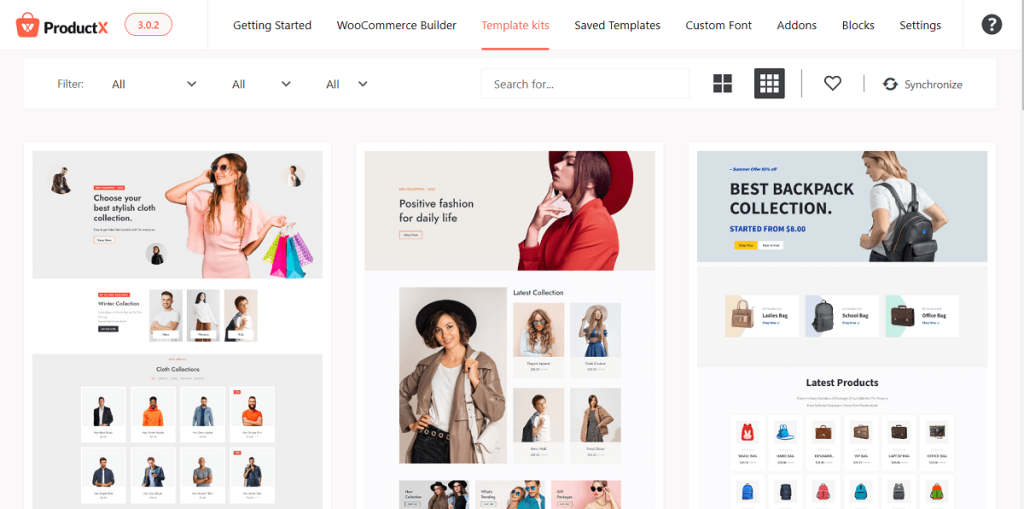
The same is true for pre-made patterns. These are parts of ProductX blocks. For example, if you are using the ProductX button blocks, you will find various pre-made pattern options for it.
The pre-made templates and patterns are what separate ProductX and other plugins on the market.
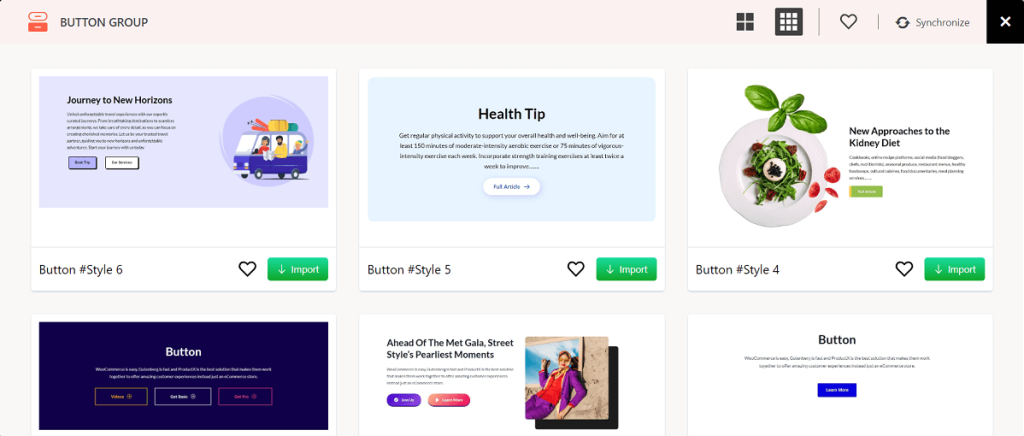
These templates allow you to edit WooCommerce product page with ease. It’s one of the core features of ProductX that makes the lives of shop admins easier.
Other Notable Features of the ProductX Plugin
Among other notable features of the ProductX plugin, you will find:
- The stock progress bar lets users know how many products are available for purchase.
- Quick view and Compare addons so that customers can get a better look at and judge the product features.
- Enable partial payment for products using partial payments addon
- Call for Price addon to increase sales possibility
- Product Slider for better product showcasing, and more
You are also getting extended design functionality (it’s something you don’t get with every plugin). So, for product page design for WooCommerce store the ProductX WooCommerce plugin comes out as an inevitable option.
FAQ
Here are answers to some simple questions. Please read this section to get a proper idea about the plugin.
Do I need to Install WooCommerce to Use ProductX?
Yes, it is essential for the ProductX plugin. You need to install the WooCommerce plugin first before you can use ProductX to customize single product page.
How do I use ProductX for free?
You can download a free version of the ProductX plugin from the WordPress directory.
How do I edit a ProductX block?
When using a ProductX block on a page, click on it. Once you do so, you will see the settings to the right. The editable items will be collapsible. You can collapse the individual settings and change them.
Are the page templates free?
Some page templates are available in the free version. However, not all templates (as well as pre-made patterns) will be available in the free version.
How do I use a ProductX Addon?
To use a ProductX addon, you need to go to ProductX > Addons from your WordPress dashboard. Here, you will find the various addons. All you have to do is turn on the toggle and you’re good to go.
Final Thoughts
By now, one thing should be clear:
To customize WooCommerce store pages, ProductX is a proper choice. It’s a simple, lightweight, yet powerful plugin that has all the design choices you can possibly need to make a proper WooCommerce site.
Share your thoughts in the comments section if you want to learn more about the plugin.
