
How to Create a Collection in Shopify: Step by Step Guide
Shopify is one of the most popular e-commerce platforms for entrepreneurs who want to start their online business. It provides a user-friendly interface that allows you to create an online store without any coding skills. One of the essential features of Shopify is creating collections.
Collections are a group of products that share a common attribute, which makes it easier for customers to find what they are looking for. In this article, we will discuss how to create a collection in Shopify step by step.
As a Shopify store owner, you want to make it easy for customers to find the products they are looking for. One of the best ways to do this is by creating collections. Collections are groups of products that have something in common, such as type, style, or season.
By creating collections, you can make it easier for customers to browse your store and find the products they want.
Table of Contents
What is a collection in Shopify?
A collection in Shopify is a group of products that have something in common. You can create collections based on product type, vendor, price, or any other attribute that you want. Collections allow you to organize your products and make it easier for customers to find what they are looking for.

Why is a collection important for your Shopify store?
Collections are important for your Shopify store because they make it easier for customers to find the products they want. When you create collections, you can group products together based on their attributes, which makes it easier for customers to browse your store. This can lead to higher sales and a better customer experience.
How to create a collection in Shopify
Creating a collection in Shopify is a straightforward process. Here are the steps to follow:
Step 1: Log in to your Shopify account
Log in to your Shopify account using your username and password.
Step 2: Navigate to the Collections menu from the products menu
Once you are logged in, navigate to the Collections tab in your Shopify dashboard.
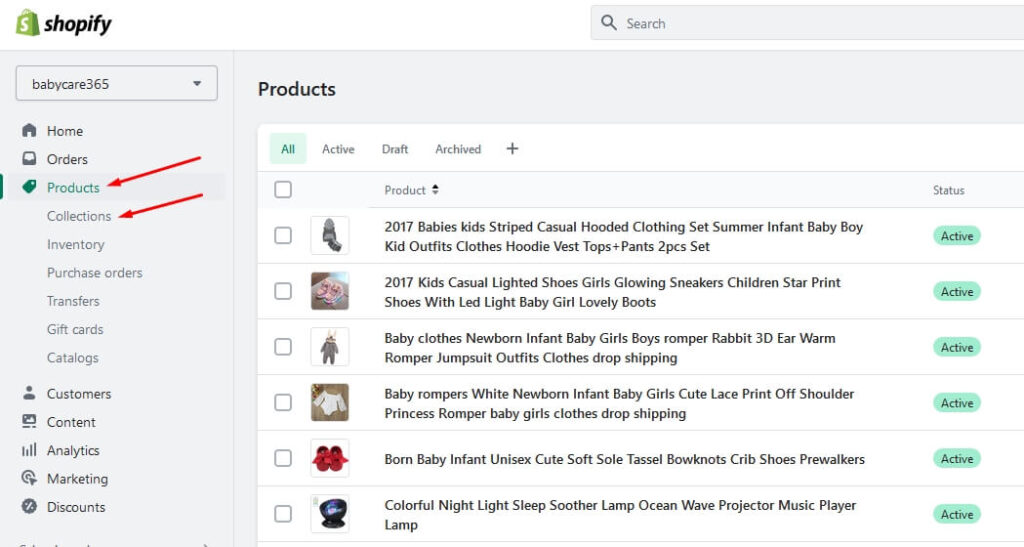
Step 3: Click the Create Collection button
Click the Create Collection button to start creating your collection.
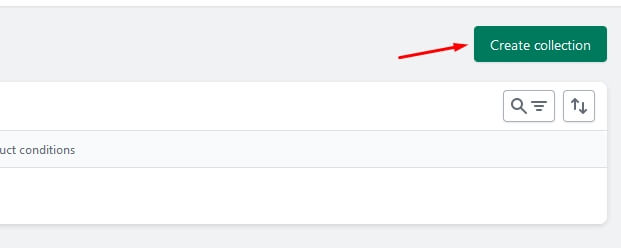
Step 4: Add the collection title, description and image
In the Create Collection page, add the collection title and description. The collection title should be clear and descriptive, so customers know what the collection is about. The description should provide more information about the collection and its contents.
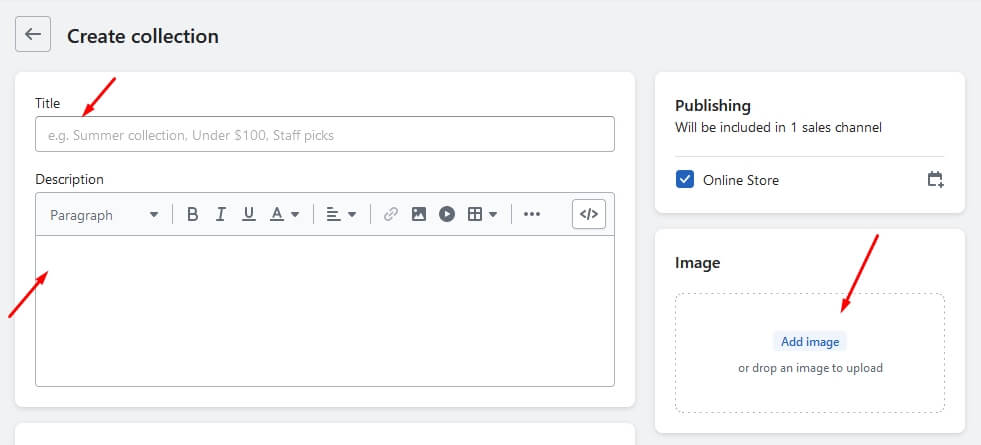

Step 5: Set the conditions for your collection
Set the conditions for your collection based on the attributes you want to use. You can create conditions based on product type, vendor, price, tags, and more. Once you have set the conditions, Shopify will automatically add the products that meet those conditions to your collection.
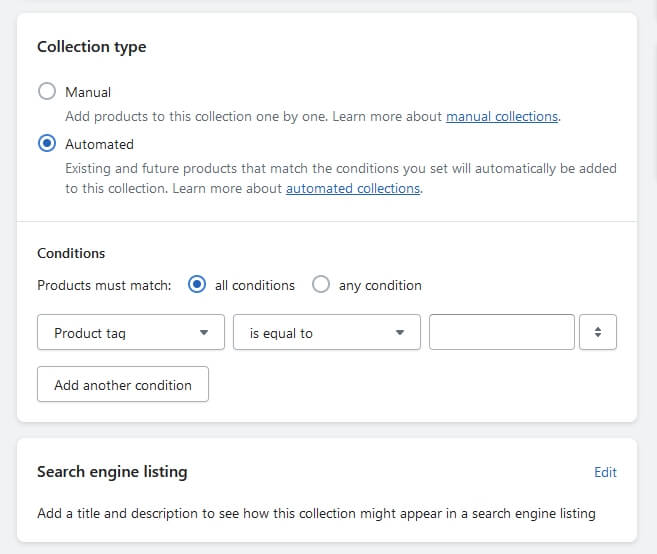
Step 6: Save your collection
Once you have set the conditions, click the Save Collection button to save your collection.
Best practices for creating a collection in Shopify
Here are some best practices for creating a collection in Shopify:
- Use clear and descriptive titles for your collections
- Add a collection description
- Use high-quality images to showcase your products in the collection
- Make sure the products in the collection are relevant to the collection title and description
- Consider organizing your collections into sub-collections to make it easier for customers to navigate your store
- Regularly review and update your collections to ensure they are still relevant and up-to-date.
FAQs about Shopify Collections
Can I add products to more than one collection in Shopify?
Yes, you can add a product to multiple collections in Shopify.
Can I customize the layout of my collections in Shopify?
Yes, you can customize the layout of your collections in Shopify using the theme editor.
Can I add a collection to my store’s main navigation?
Yes, you can add a collection to your store’s main navigation using the Navigation section in your Shopify dashboard.
How do I delete a collection in Shopify?
To delete a collection in Shopify, go to the Collections tab in your Shopify dashboard, select the collection you want to delete, and click the Delete button.
Can I create a collection based on customer behavior, such as products frequently viewed or purchased together?
Yes, you can create a collection based on customer behavior using Shopify apps such as Personalized Recommendations or Product Upsell.

Conclusion
Creating collections in Shopify is an essential step in organizing your products and making it easier for customers to find what they are looking for. By following the simple steps outlined in this article, you can create collections that are relevant, descriptive, and easy to navigate.
By following best practices, you can also improve the customer experience on your store and increase sales.

